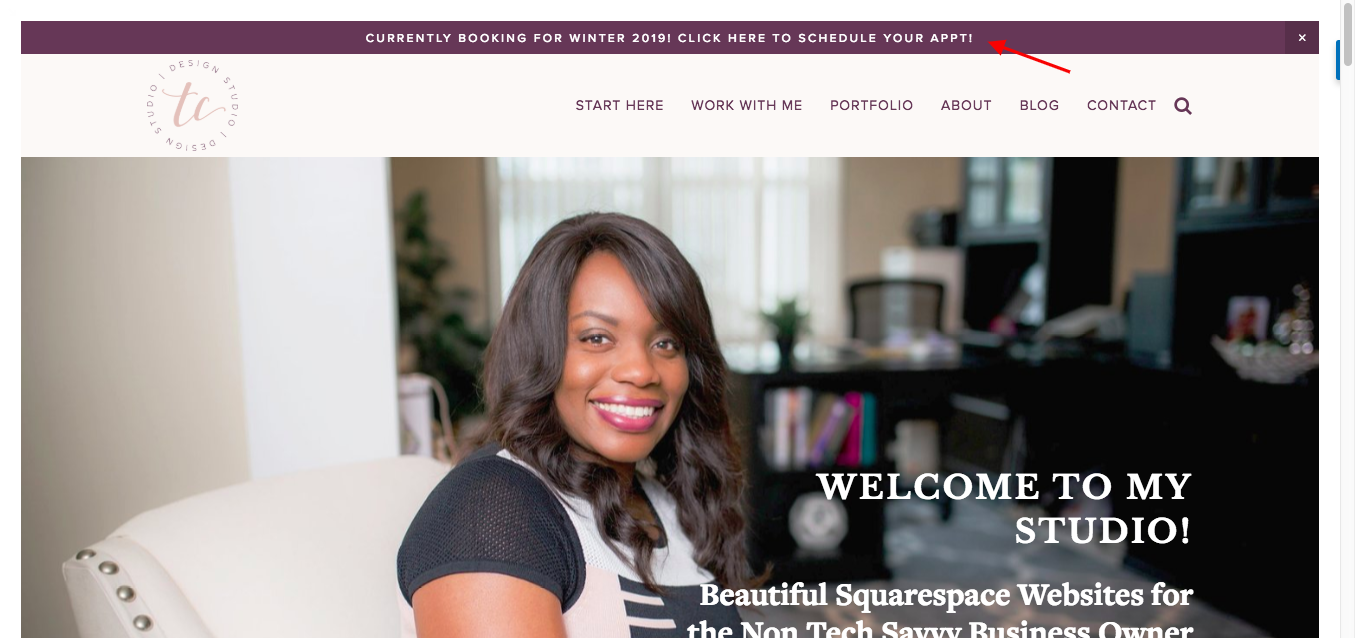How to Use Squarespace's Announcement Bar
The purpose of your whole website is to get your audience to perform an action. Maybe you want to sell a product. You might want to get sign-ups to your next webinar. Perhaps you want to get more subscribers to build your e-mail list. There’s a simple, built-in feature in Squarespace that allows you to bring that goal to the attention of your audience. This is called the Squarespace announcement bar.
Why use the Squarespace Announcement Bar?
It’s already built into Squarespace. You don’t need to add any extra code or apps to Squarespace to get the announcement bar.
But why the announcement bar specifically?
People have a lot of websites they go on. They are bombarded with ads all day and they can’t pay attention to everything that comes their way. Instead of reading or filtering through all of your website content, they want to get straight to the point.
They like you and what you’re selling. So where can they sign up?
Your Squarespace announcement bar is clear, at the top of the page, and ready to tell your audience about what’s going on in your business.
Examples of how your Squarespace announcement bar can be used:
Ask people to subscribe to your newsletter
Showcase your newest product or service
Offer a limited time sale
Sign up for a webinar or masterclass
Show a recent, important blog post
Let your audience know if there is a major change to your website or business
Promote a social media account
Be sure to keep your announcement bar updated and accurate. If you have a webinar that ran last week, you don’t want your announcement bar continuing to advertise the sign-up. Old announcements can make your website look outdated.
How to set up your Squarespace Announcement Bar
Here’s a step-by-step tutorial to set up your Squarespace announcement bar.
First, head to your homepage and click on Design.
Click on Announcement Bar.
Enable your Squarespace announcement bar through the drop down.
Then type your message.
Attach the link that the announcement bar should lead to. (Hint: If you are trying to get subscribers, link to a landing page that gives your readers the opportunity to subscribe).
Here’s an example of how I use my Squarespace Announcement Bar.
Sweet and simple, right?
How to write an effective announcement
There’s a lot more that goes into creating an effective announcement than simply enabling it. The words that you write will either turn your audience away from the announcement or compel them to click immediately.
You might be tempted to turn to common announcements that you’ve seen:
Click here to sign up for my newsletter
Follow me on Instagram
Get your discount here
But there are three key factors to keep in mind when you’re writing your announcement:
Keep it short, sweet, and to the point.
The announcement is only one sentence long so you have to fit everything you want to say in that sentence. That sentence should tell your audience exactly what you want them to do and how it will benefit them.Your first word should be some sort of action.
The first thing that people see in your announcement is what you want them to do. Download? Sign up? Buy? Lead with that.Let them know how taking the action benefits them.
Asking them to subscribe benefits you, but what does it do for the audience? Let your readers know what they’ll get out of clicking your announcement, as this is a great persuasive factor in their decision making.
Here are some examples of announcements that you can make on your announcement bar. Feel free to copy and paste these and edit them to fit what you need:
Download my free checklist to see if your website is missing a crucial page
This is a sign-up-for-my-email-list announcement, but we’re taking it a step further by following the three key points above. It’s concise, starts with an action, and also lets your subscriber know how they would benefit from this download.Click here to get Instagram exclusive coupons
Now we’re transforming the “follow me on Instagram” announcement. We’re asking the reader to “click here” to take them to your Instagram account, where they benefit by receiving coupons in exchange for following you.Shop for 50% the whole store - today only!
This announcement highlights a sale that’s happening in your shop. The link will bring the reader to the store where they will see unusually low prices. The “today only!” gives a sense of urgency- buy now or the sale is gone for who knows how long. It’s brief, gives a benefit, and shows an action
These are a few tips to get your Squarespace announcement bar ready to go. I’d love to see what creative ideas you come up with for your announcement bar. Show me your website in the comments below so I can check it out!