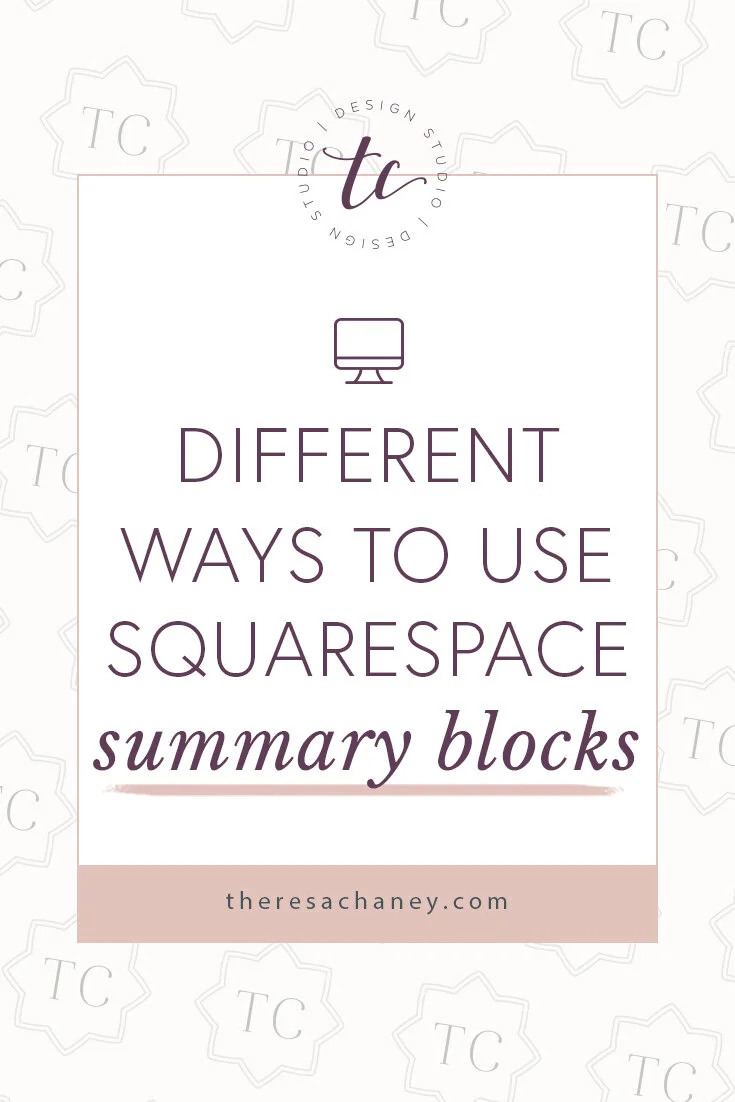Different Ways to Use Squarespace Summary Blocks
Squarespace’s summary blocks are a great way to customize your Squarespace website, especially if you’re a previous Wordpress user and you miss your plugins.
Here are the different types of summary blocks that you can use on Squarespace:
1| Wall Summary Block
With wall summary blocks, the information is displayed in a masonry-styled grid.
It works by placing blocks in the best location based on available blank space. They coined this term because it resembles a mason fitting stones in a wall.
2| Carousel Summary Block
A carousel summary block shows a limited number of blocks at one time while having directional arrows to click through more blocks.
It’s a slideshow that you can modify.
You can add header texts, change the aspect ratio, items per row, size, and alignment.
3| List Summary Block
Lists are a great way to lay out your blog pages. A list summary block will have your image on the left with text on the right and it’s all customizable.
4| Grid Summary Block
Similar to the wall, grid summary blocks list out all your blocks, but this time, it's on an even grid. Here you can modify width, alignment, sizes, and prices.
With Squarespace’s summary blocks you will have complete control over how your information, product, or events are presented.
Using the Summary Block for your Blog
A popular way Squarespace users keep readers on their blog is through these summary blocks.
For example, at the bottom of all of my blog posts, you’ll notice that my most recent blog posts have populated. This isn’t a built-in feature of Squarespace. I had to customize this through Squarespace’s summary blocks.
To add your blog posts at the bottom of your pages, create a “carousel” summary block.
Select your blog that you’d like to pull blog posts from.
Add your settings to customize the look and feel of your summary block. You can use the settings I have if you want the exact look that I have on this blog.
Layout-
Header Text: From the blog…
Aspect Ratio: 2:3 Standard (Vertical)
Items Per Row: 3
Text Size: Medium
Alignment: Left
Metadata Position: Below content
Display-
Number of Items: 10
Show Thumbnail
Primary Metadata: None
Secondary Metadata: None
Category Filter: None
Tag Filter: None
The last part has the “category filter,” “tag filter,” and “featured filter,” which allows you to pull content from specific categories or tags. You can also set it to only show content that has the “featured post” tag. If you have a lot of blog posts, this is a great way to show similar blog posts to the reader.
Summary blocks aren’t limited to the bottom of your blog posts.
You can also add summary blocks to:
Your home or about page, to feature your most popular blog posts
Your sidebar on your blog
Show off products that you’re selling
Create a page of archives (not limited to blog posts, but also your YouTube videos, podcasts, etc.)
These are just a few ways that you can customize your Squarespace blog with summary blocks.
Are there other creative ways you use your summary blocks? Let me know in the comments below.